How to Set up Two Factor Microsoft Authenticator Application
Follow the instructions on how to Setup Two Factor Microsoft Authenticator App for Two Factor Authentication.
Note : You will require a laptop, computer or tablet to act as a second screen.
- Please ensure you have downloaded the Microsoft Authenicator App before you go any further.
- Scan the QR Code using the Microsoft Authenicator App. Please scan the QR code on YOUR screen. Not the QR code on the school website.
- Select Add Account > Work or School account.
- Point your phone's camera at the QR code on your computer screen to scan.
- Scan QR code option.
- Go back to the MFA set-up screen on your computer and click 'Next'
- You should be presented with a screen confirming your registration is successful.
- Click 'Done'
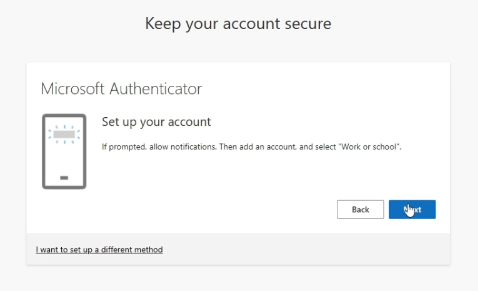
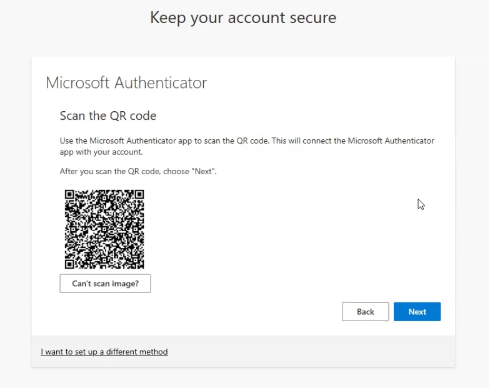
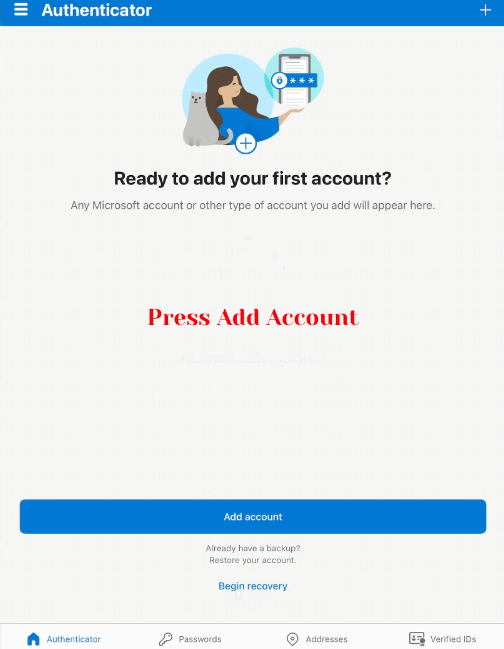

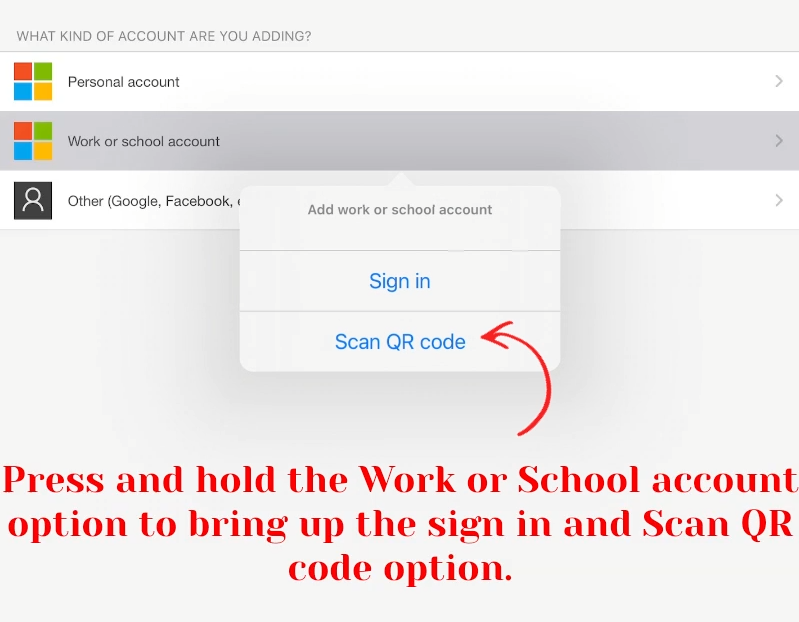
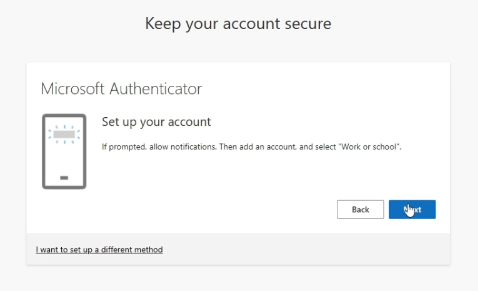
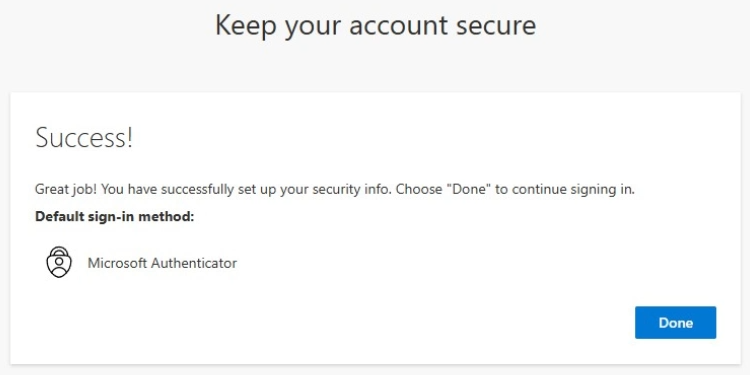
Congratulations, you have successfully configured your Microsoft 365 Multi Factor Authentication.
